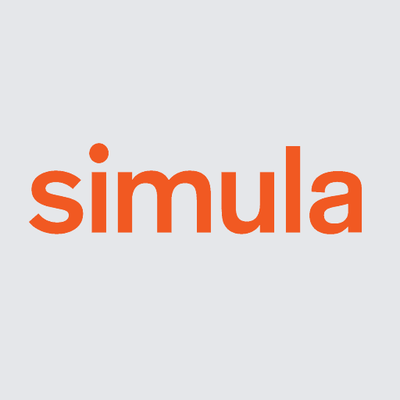Command line interface#
Once installed, you can run a simulation using the command
python3 -m simcardems
Type
$ python3 -m simcardems --help
Usage: python -m simcardems [OPTIONS] COMMAND [ARGS]...
Options:
--version Show the version and exit.
--help Show this message and exit.
Commands:
gui
postprocess
run
run-benchmark
run-json
to see all commands.
Run run a simulation using command line arguments you can use the run command. You can execute
$ python3 -m simcardems run --help
Usage: python -m simcardems run [OPTIONS] GEOMETRY_PATH
Options:
-s, --geometry-schema-path TEXT
Schema for the geometry. If not provided it
will assume that this file has the same file
name as `geometry-path` but with the suffix
`.json`.
-o, --outdir PATH Output directory
--dt FLOAT Time step
-T, --end-time FLOAT End-time of simulation
-n, --num_refinements INTEGER Number of refinements of for the mesh using
in the EP model
--save_freq INTEGER Set frequency of saving results to file
--set_material TEXT Choose material properties for mechanics
model (default is HolzapfelOgden, option is
Guccione
--bnd_cond [dirichlet|rigid] Boundary conditions for the mechanics
problem
--load_state If load existing state if exists, otherwise
create a new state
-IC, --cell_init_file TEXT Path to file containing initial conditions
(json or h5 file). If none is provided then
the default initial conditions will be used
--loglevel INTEGER How much printing. DEBUG: 10, INFO:20
(default), WARNING: 30
--show_progress_bar / --hide_progress_bar
Shows or hide the progress bar.
--drug_factors_file TEXT Set drugs scaling factors (json file)
--popu_factors_file TEXT Set population scaling factors (json file)
--disease_state TEXT Indicate disease state. Default is healthy.
--mechanics-ode-scheme [fd|bd|analytic]
Scheme used to solve the ODEs in the
mechanics model
--mechanics-use-continuation BOOLEAN
Use continuation based mechanics solver
--mechanics-use-custom-newton-solver BOOLEAN
Use custom newton solver and solve ODEs at
each Newton iteration
--pcl FLOAT Pacing cycle length (ms)
--spring FLOAT Set value of spring for Robin boundary
condition
--traction FLOAT Set value of traction for Neumann boundary
condition
--help Show this message and exit.his message and exit.
to see all options.
For example if you want to run a simulations with T 100, using the slab geometry in the demo folder, then use
python3 -m simcardems run -T 100 demos/geometries/slab.h5
You can also specify a json file containing all the settings, e.g a file called args.json with the following content
{
"T": 100,
"geometry_path": "demos/geometries/slab.h5",
"outdir": "results_rigid",
"bnd_cond": "rigid",
"dt": 0.02,
}
and then run the simulation run-json command
python3 -m simcardems run-json args.json
simcardems relies on the seamlessly parallel MPI-based implementation offered by FEniCS, providing good scalability on high performance computing clusters.
You can run a simulation in parallel without changing anything in the code, using the mpirun command which takes the number of processors to be used (as option -np).
Although the progress bar indicating the progress of the simulation looks very nice on one processor, its display might become troublesome on HPC clusters.
We recommend using the option --hide_progress_bar when running simulations in parallel.
The command to run the previous simulation with T 1000 on 2 processors then becomes :
mpirun -np 2 python3 -m simcardems run -T 1000 --hide_progress_bar
One shall also note that good scalability is only obtained on “big enough” problems (e.g. not on the small demo example)