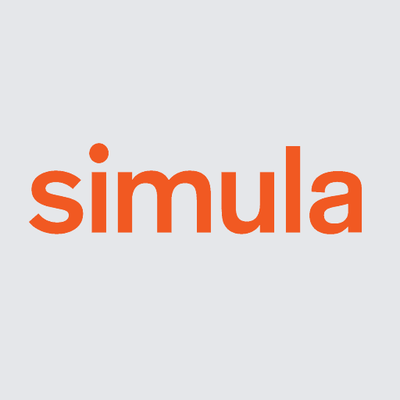Run using Docker#
If you want to use docker please make sure to follow the installations step for how to install with Install with Docker.
Creating the container#
Once you have the simcardems docker image you can create the container as follows
docker run --name simcardems -v "$(pwd)":/app -p 8501:8501 -dit ghcr.io/computationalphysiology/simcardems
This will create a a new container (aka a virtual machine) that you can use to execute the scripts.
Note that after executing the docker run command, the container will be created and it will run in the background (daemon-mode).
Execute command line scripts#
You can now execute the command line script using the command
docker exec -it simcardems python3 -m simcardems
For example
docker exec -it simcardems python3 -m simcardems run --help
or
docker exec -it simcardems python3 -m simcardems run -T 1000
Stopping the container#
When you are done using the script, you should stop the container so that it doesn’t take up resources on your computer. You can do this using the command
docker stop simcardems
Starting the container again#
To start the container again you can execute the command
docker start simcardems
You can now do ahead the execute the command line scripts again.
Deleting the container#
If you don’t want to use the container anymore, of your need to rebuild the image because there has been updates to the simcardems package, you can delete the container using the command
docker rm simcardems
Note that in order to use the container again, you need to first create the container.